In this short article, we’re going to talk about Canva’s offered services in the Philippines. Especially answering the question of how much is Canva Pro (premium) price is in the Philippines. We’re also going to cover Canva for Filipino students & and teachers.
I have been using Canva for almost four years now, and I was able to have gained enough knowledge about them. In fact, I also have a detailed video tutorial on how to use Canva on my YouTube channel. I decided to write this short article because I noticed that there are searches and specific questions from Filipinos about Canva, and I’m not seeing answers to them.
What is Canva?
Canva is a graphic design platform that allows users to create a variety of designs for social media, marketing materials, presentations, and more using a drag-and-drop interface. It offers a wide selection of templates and design elements, such as text, shapes, images, and icons, that users can customize to fit their specific needs. It also allows users to collaborate with others on designs and has a free and paid versions.
Canva Pricing In The Philippines
Canva offers a free plan as well as a paid plan called Canva Pro. Canva’s pricing as I know varies depending on which country you’re from. The Canva Pro price in countries like the US and Canada starts at $12.99 which is not the same here in the Philippines.
How much is Canva Pro in the Philippines?
Canva recently updated its pricing plan. They now offer two pricing plans in the Philippines: Canva Pro Solo and Canva for Teams. You can get a discount if you opt for a yearly subscription instead of a monthly recurring payment. Check out the table below for more details:
PLANS (PRO) | USER (S) | MONTHLY (₱) | YEARLY (₱) |
Canva Solo | 1 User | ₱299 | ₱2,490 |
Canva Teams | 2 – 5 Users | ₱399 | ₱3990 |
Add One (1) User | 6 Users | ₱780.40 | ₱7,804 |
The Canva for Teams plan starts at ₱399 per month or ₱3,990 (with a 16% discount) and it’s good for up to 5 people or users. You can add more people with an average charge of ₱130.06 if you subscribe monthly, or ₱1,300.66 if you subscribe yearly for each additional user.
How Much Is Canva For Education In The Philippines?
Canva Pro in the Philippines is 100% free for primary and secondary teachers. With Canva for Education, teachers can access all of the features and templates available on the free plan, as well as additional educational-specific features such as the ability to create and share classes, assign design tasks to students, and receive progress reports on student work.
To get Canva for Education you should sign up with an educative email address, and you will be able to access Canva Pro for teachers.
How Much Is Canva Pro For Students In The Philippines?
If you’re a primary and secondary student, you can also get Canva Pro for free. All you have to do is ask your teacher to add you in his/her Canva Classroom, which they can do inside their Canva for education account.
Canva for Education is currently not available for College and University students. But you can invite four of your friends, and just subscribe to Canva Pro for ₱399 a month then the 5 of you will be just paying ₱79.8 every month.
Canva Pro 30 Days Free Trial
If you’re just getting started with Canva and you’re still in the process of learning how to use their platform, I would suggest you take advantage of their 30 days Canva Pro free trial. If you already have an account, you can actually just create a new one using a different email and you will be able to get their free trial.
With Canva Pro 30 days free trial, you will be able to use all Canva premium features for the next 30 days for free, without needing to input your credit card information. That would be enough time for you to learn every feature that Canva has for their Pro subscribers.
Canva Pro Versus Free Account
The Canva Free plan is a great option for beginners and those who need basic design tools, while Canva Pro is more suitable for professionals, businesses, and anyone who needs more advanced design features and functionalities. Check out the comparison between the two below:
Canva Free Plan
- Offers basic design tools, including templates, text, images, and basic graphics.
- Provides access to over 1 million free stock photos, videos, and graphics.
- Allows users to create up to 10 folders for organizing their designs.
- Allows users to collaborate on designs with up to 10 team members.
- Provides 5GB of storage for uploaded photos and assets.
- Allows users to export designs in PNG, JPG, or PDF formats.
Canva Pro Plan
- Offers advanced design tools, including over 100 million premium stock photos, videos, and graphics, as well as access to exclusive templates and design elements.
- Provides additional features like the ability to upload custom fonts, and offers more control over design elements like resizing and transparency.
- Allows users to create unlimited folders for organizing their designs.
- Offers advanced collaboration features, including team functionalities, the ability to assign roles and permissions to team members, and the ability to comment on designs.
- Provides 1 Terabyte storage for uploaded photos and assets.
- Allows users to export designs with a transparent background and in additional formats like SVG and EPS.
How To Share Canva Pro Account
The very first thing that you need to have is the email of the particular person with whom you want to share your Canva Pro account. After you get them here’s how to add them to your account.
- Login to your Canva pro account, and on your account home page find the menu that says “Invite Members”.
- Click it and you will be routed to a page where you can easily fill out your invitee’s email or generate an invitation link.
- Just Fill out your invitee’s email, and hit “Send Invitation
- Your invites will receive an email where they can signup for an account that will be directly attached to your Canva Pro account.
Canva Pro Philippines FAQs
Let me know in the comments if you still have questions about Canva, or check out the frequently asked questions about Canva below:
Whether Canva Pro is worth it or not depends on your needs and usage of the platform. Canva Pro offers additional features and capabilities beyond what is available on the free plan, such as:
- Access to over 60 million stock images.
- The ability to save and organize brand colors and logos.
- Advanced design features such as transparent PNGs, GIFs, and video export.
- Team collaboration features, allow multiple users to work on a design simultaneously.
If you frequently use Canva and need access to these advanced features, Canva Pro may be worth it for you. If you only use Canva occasionally or don't need these advanced features, the free plan may be sufficient.
Canva Pro gives you access to additional features and capabilities beyond what is available on the free plan. These include:
- Advanced design Features - Such as transparent PNGs, GIFs and video export, which allows you to export designs in different format and sizes.
- Stock Images - Access to over 60 million stock images and photos, which you can use in your designs without any additional cost.
- Team collaboration - Allows multiple users to work on a design simultaneously. You can collaborate with team members and provide feedback on designs in real time.
- Brand Kit - A feature that allows you to save and organize brand colors and logos, making it easier to maintain consistency across all your designs.
- Magic Resize - A feature that allows you to resize designs with a single click to match different platforms and sizes.
- Advanced graph And Chart Feature - Allows you to create professional-looking graphs and charts in a matter of minutes.
- Priority Support - As a pro user you'll be prioritized if you need help from the Canva support team.
- Unlimited Folders - Create as many folders as you need to organize your designs, elements, and team members.
- Custom Dimensions - Allows you to create designs with custom dimensions, which is useful for creating designs for specific platforms or media.
- Additional Templates - Canva Pro users have access to more templates than the free version users.
By subscribing to Canva Pro you will have more flexibility and capabilities to create professional designs, streamline your workflow and enhance your team collaboration.
Yes, you can cancel Canva Pro at any time.
If you subscribed to Canva Pro through the Canva website, you can cancel your subscription by going to your account settings and selecting the "Subscription" tab. From there, you should be able to find the option to cancel your subscription.
If you subscribed to Canva Pro through the App Store or Google Play, you will need to cancel the subscription through those platforms.
Keep in mind that if you cancel your Canva Pro subscription, your account will be downgraded to the free version and you will lose access to the additional features and capabilities provided by Canva Pro. Also, if you cancel your subscription before the end of the billing cycle, you will not be refunded for the remaining days left on the subscription.
It's important to be sure that you want to cancel before proceeding. If you have any issues or doubts, you can contact Canva's customer support team, they will be happy to help you out.
You can cancel your Canva Pro subscription by following these steps:
- Log in to your Canva account.
- Go to your account settings by clicking on your profile picture in the top right corner and selecting "Settings."
- Select the "Subscription" tab.
- Click on the "Cancel Subscription" button.
- Confirm the cancellation by following the prompts.
Please note that if you cancel your Canva Pro subscription, your account will be downgraded to the free version and you will lose access to the additional features and capabilities provided by Canva Pro. Also, if you cancel your subscription before the end of the billing cycle, you will not be refunded for the remaining days left on the subscription.
If you subscribed to Canva Pro through the App Store or Google Play, you will need to cancel the subscription through those platforms. If you have any issues or doubts, you can contact Canva's customer support team, they will be happy to help you out.
If you are experiencing issues with Canva, there are a few things you can try to resolve the problem:
- Check your internet connection - Make sure you have a stable internet connection. Slow or unstable internet can cause issues with loading Canva or saving changes to your designs.
- Clear your browser's cache and cookies - Clearing your browser's cache and cookies can help resolve issues caused by outdated data.
- Try a different browser - Sometimes, issues can be caused by a specific browser. Try accessing Canva on a different browser to see if the issue persists.
- Check for updates - Make sure you are using the latest version of Canva. If there is an update available, installing it may resolve the issue.
- Contact Canva's customer support - If you continue to experience issues, contact Canva's customer support team for further assistance. They will be happy to help you troubleshoot the problem and find a solution.
- Check the status - Check Canva's status page (https://status.canva.com/) to see if there's any ongoing maintenance or outage that could be causing the problem.
By following these steps, you should be able to resolve most issues with Canva. However, if you continue to experience problems, it's always a good idea to contact Canva's customer support team for further assistance.
Canva is a user-friendly design tool that can be used to create a wide variety of designs, but the quality of the designs created with Canva can vary depending on several factors, such as the quality of the images and graphics used, the design skills of the user, and the settings and resolution used when exporting the design.
Some reasons why the quality of Canva designs may appear to be "bad" include:
- Low-resolution images - If the images used in a design are of low resolution, they may appear pixelated or blurry when the design is exported.
- Incorrect export settings - If the design is exported at a lower resolution or with incorrect settings, it may appear less sharp or have less detail than it should.
- Lack of design skills - If the user creating the design lacks design skills or knowledge of design principles, the design may appear unbalanced, poorly composed, or unattractive.
- Overuse of templates - Overuse of templates or pre-designed elements can create an overused and clichéd look to a design and can make the design less original and less professional.
- Poor color choices - Poor color choices can make the design less appealing or difficult to read.
It is important to use high-quality images and graphics, to understand the basics of design and color theory, and to experiment with different design options to create a polished and professional-looking design.
Also, you can always export your design with the highest resolution available to keep the quality of the design at its best.
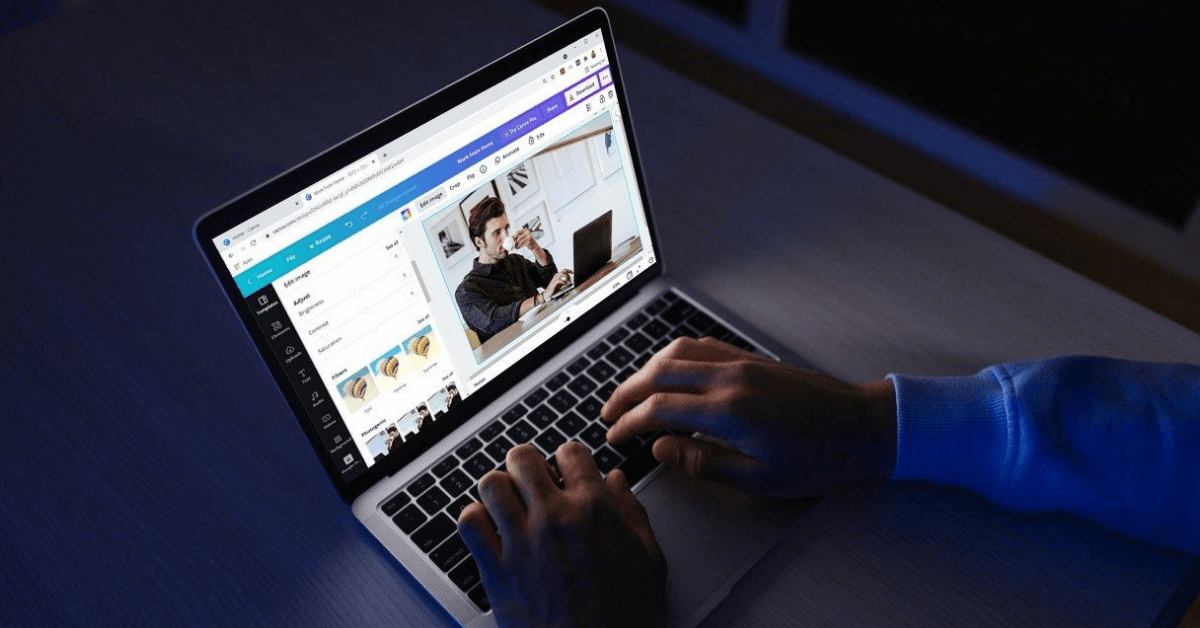

Judel Gay Bandiola
Hi! I plan to get a Canva subscription coz I find 2490.00 affordable. But when I go to my Canva account, the price shown is AED439.99! How do I avail Canva at its 2490 price? Thanks!
Anonymous
Visitor Rating: 5 Stars
Yhong Lacson
Visitor Rating: 5 Stars
Anonymous
Visitor Rating: 5 Stars
Anonymous
Visitor Rating: 5 Stars